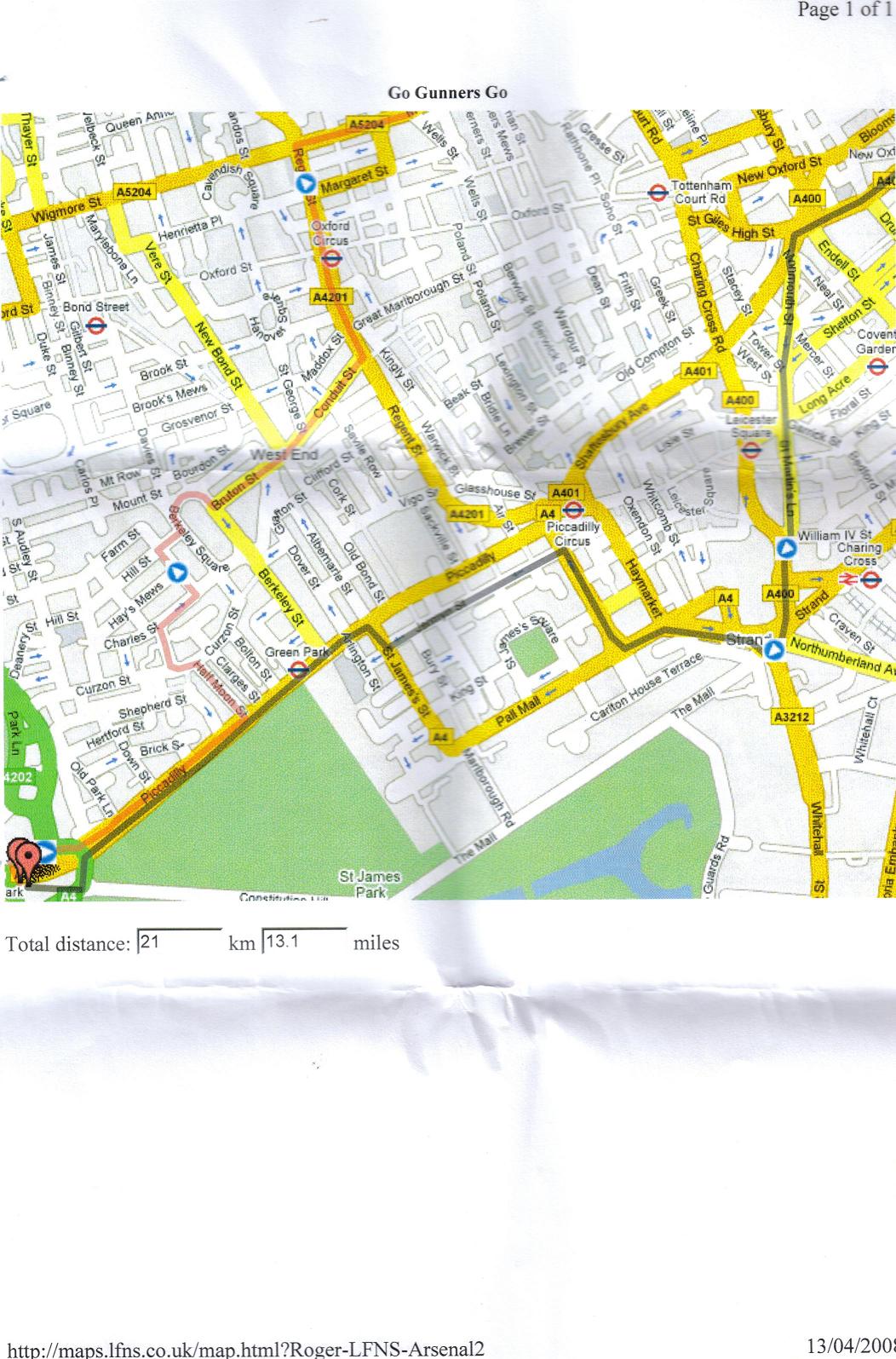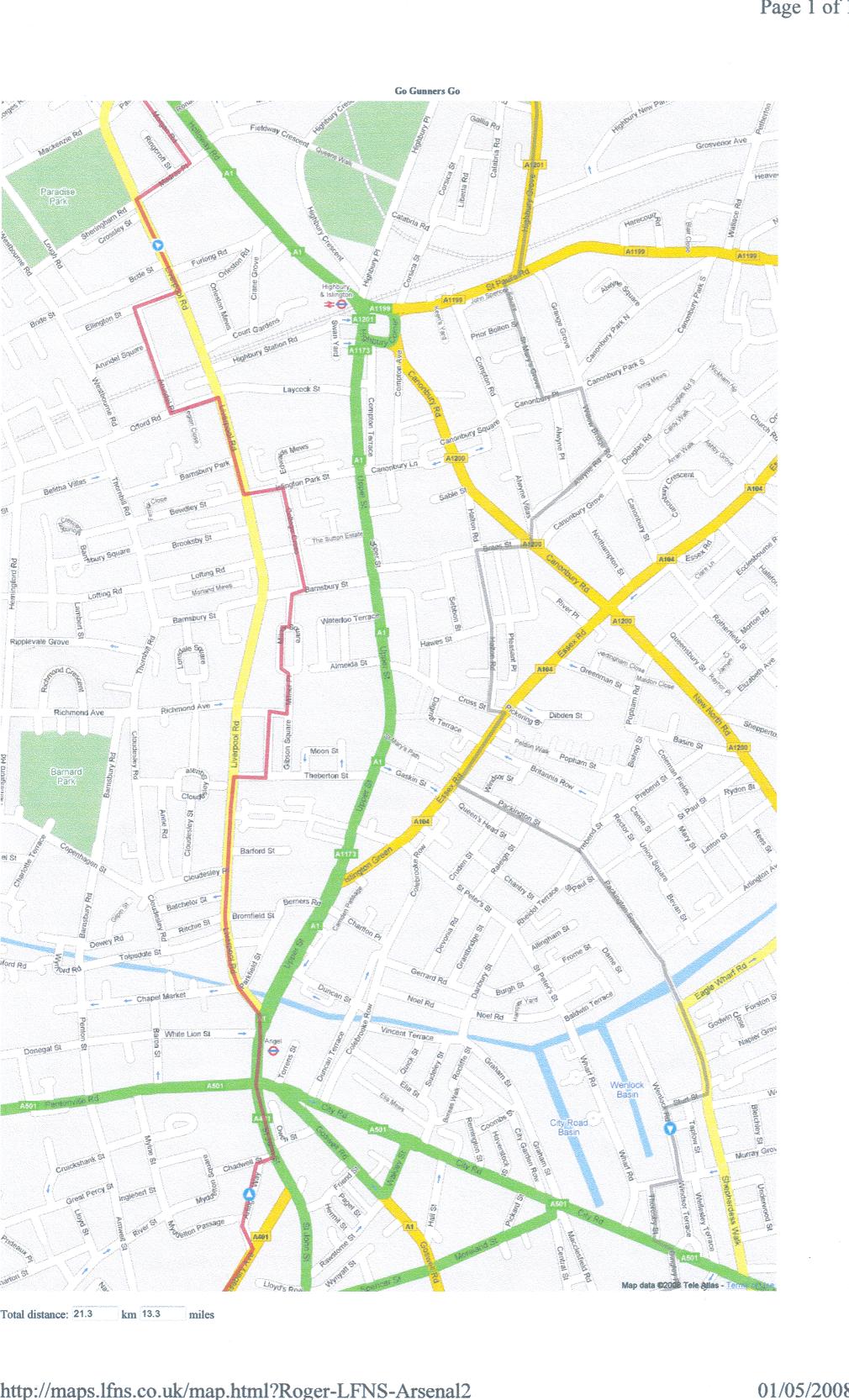You may have noticed that printing full page Google maps in portrait mode is often impossible.
With most PCs the best you can hope for is to be able to print around half a “letter” or “A4” sized page (see image).
Well, Hypervisor Lab technicians have been hard at work on the problem and have come up with a solution. The problem is tied to the way the maps are displayed on screen, and the solution is to produce a screen display of the map that is in “portrait” format.
Provided your graphics hardware supports this type of display, the easiest way to do this would be to configure your display settings to produce a virtual screen display of, for example, 1200 by 1920 pixels.
On a Windows XP system , you could do this by clicking the right mouse button on your Windows desktop, and from the menu that appears select the “Properties” option. Look at the “Settings” tab on the dialog that appears, and press the “Advanced” button and “Adaptor” tab to see a list of all modes that your system can operate in.
On a Windows Vista system, click the right mouse button on the Windows desktop, and select the “Personalize” option. Then click on the “Display Settings” option in the “Personalization” box, and “Advanced Settings” in the dialog box that appears. You may need to press the “List all modes” button on the screen that appears to see a list of all the modes that your graphics adapter can produce.
If your PC cannot produce a suitable virtual display, you might be able to use the Properties dialog box to persuade Windows to rotate the current screen instead.
Using this method we have printed maps that fill A4 and letter sized pages, as shown here.