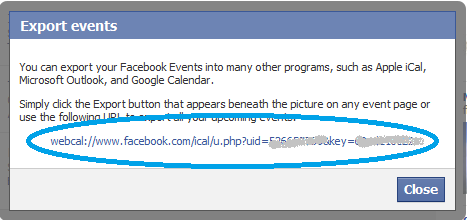Update:
Now that Facebook support is integrated into iOS, just go to your Settings App, scroll down to the Facebook logo, and make sure the Calendars switch is selected. You Facebook calendar items will then be displayed alongside your other calendars in the iPhone Calendar app.
——
It’s surprisingly easy to get your Facebook Events to appear in your iPhone Calendar, and much the same method works for other iCAL compatible applications such as Microsoft Outlook.
Step 1:
- Go to you Facebook page and click on “Events” (Green Circle)
- Go to the bottom of your Events list and click on “Export Events” (Red Circles).
Step 2:
- Select the complete iCAL link with your mouse (Step 2: Blue Circle), and use your web browser’s Edit menu to copy it to your clipboard.
- Use the email software on your computer to send the iCAL link to a mail account that is setup on your iPhone.
- Go to your Mail app on the iPhone and copy the iCAL link to the iPhone’s clipboard.
- Go the the iPhone Settings app.
- Scroll down to “Mail, Contacts, Calendars”.
- Click on “Add Account”.
- Click on “Other”.
- Click on “Add Subscribed Calendar”.
- Paste the iCAL link into the “Server” address box.